Using blueprint utilities its super simple to create common workflow actions.
Transactions
It is important to use the
Begin Transaction,Transact ObjectandEnd Transactionnodes when modifying an object (such as an asset) to allow the user to undo their actions.
Examples
Content Browser Actions
Bulk edit selected static meshes with given material(s)
Final result
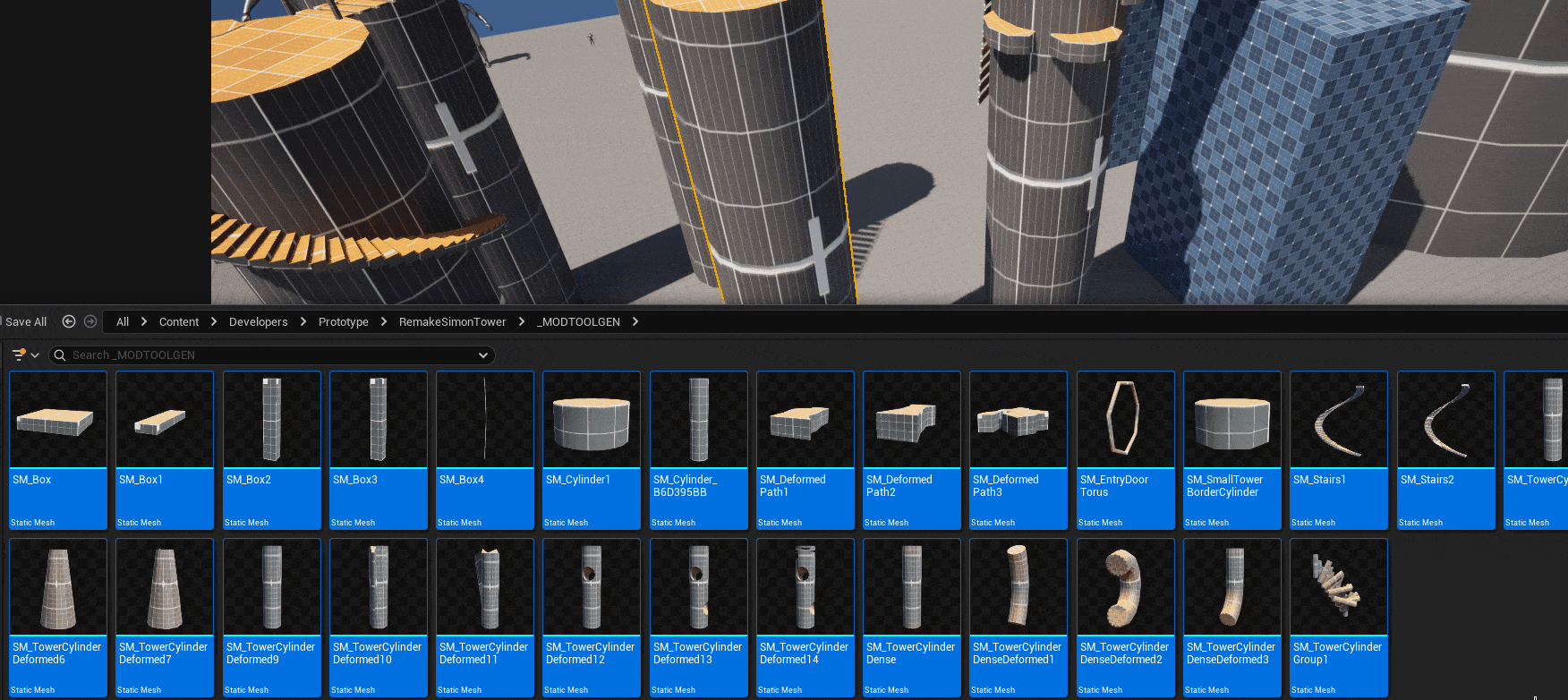
How to make it
- Create a new
Editor Utility Blueprintin the content browser (InEditor Utilities) - Pick the
Asset Action Utilityparent class - Open the blueprint and in the
Class Defaultsadd a new entry in theSupported Classesarray and set it to theStatic Meshtype. - Add a new function, name it correctly as it will be displayed in the asset actions (you can also write a description in the function details, it will be showed on hover)
- Copy this code inside the function (here named
BulkSetMaterial) - The function input is named
Materialsand is of typeMaterial Interface (Array)(We useMaterial Interfacetype so we can accept any type of material, such asMaterial Instance).