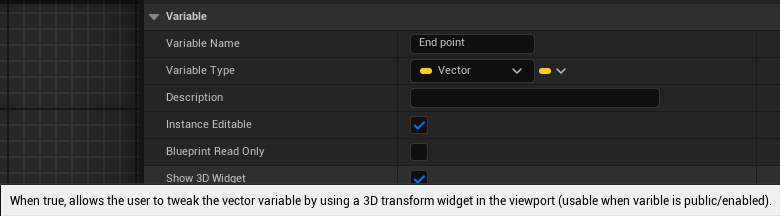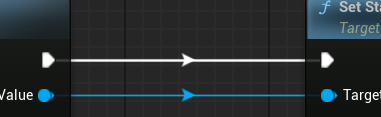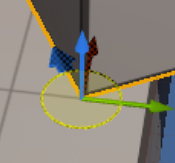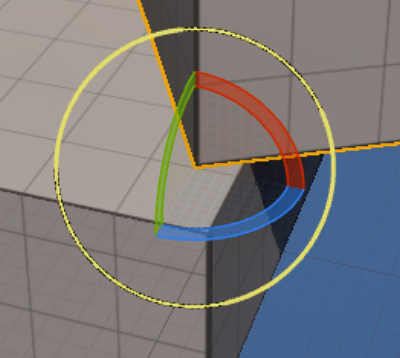Shortcuts
All the keys can be changed in the editor settings
Global
- Find & open any asset in a project (Ctrl + P)
Viewport
Camera movements
- Go up (E)
- Go down (Q)
- Change camera speed (Scroll Wheel)
- Move around focused object (Alt + mouse)
Edit selected object
- Move (W)
- Rotate (E)
- Scale (R)
- Pilot (Ctrl + Shift + P)
Faster Level Design
- Open level (Ctrl + O)
- Toggle Translucent selection (T)
- Group & Ungroup (Ctrl +G/Shift + G) More details
- Focus
Move the editor camera pivot on the selected object(F) - Move selected object(s) without the 3 arrows: (X: Ctrl + Drag LMB), (Y: Ctrl + Drag RMB), (Z: Ctrl + Drag LMB+RMB)
- Select all similar (Shift + E) More details
- Current folder feature, any asset dropped in the level from the CB will be placed in this folder (Select folder in Outliner → Make current folder) More details
Other
- Content Browser
Open the asset of the selected object (if any) in the latest actif content browser tab(Ctrl + B) - Edit Asset
Open the selected asset(Ctrl + E) - Tab Navigation (Ctrl + Tab)
- Show navigation surface (P)
- Screen capture (F9)
Blueprint
- Search
Nodes, keywords, variables, ...(Ctrl + F) - Rename (F2)
- Toggle breakpoint (F9)
- Variable (Get)
Place a GETTER of the dragged variable(Hold Ctrl while dragging) - Variable (Set)
Place a SETTER of the dragged variable(Hold Alt while dragging) - Branch
Place a Branch node(B) - Do Once
Place a Do Once node(O) - Gate
Place a Gate node(G) - Group
Place a Group encapsulating the selected nodes (if none selected it will have a default size)(C) - Sequence
Place a Sequence node(S) - For Each Loop
Place a For Each Loop node(F) - Delay
Place a Delay node(D)
Tricks
Console commands
At the top of this page there are interesting console commands Console commands & variables
Global
Show 3D Widget on Vector variable
meta=(MakeEditWidget)in C++
Control Asset Open Location
Edit
AssetEditorOpenLocationin Editor Settings
Blueprint
All settings in Blueprint Editor Settings and Graph Editors in Editor Settings.
Object Type Auto Casting
See
AutoCastObjectConnectionsin Editor Settings
Disable ghost nodes
See
Spawn Default Blueprint Nodesin Editor Settings
Add new default Blueprint Categories
See
Additional Blueprint Categoriesin Editor Settings.
Draw mid point arrows
See
Draw midpoint arrows in Blueprintsin Editor Settings
Jump to invalid nodes on compile error
See
Jump to Node Errorsin Editor Settings
Level Editor
Reset editor camera to before-PIE location & rotation
Disable
bEnableViewportCameraToUpdateFromPIVin Editor settings
Keep Simulation Changes
Enable Combined Translate/Rotate Widget
See
Enable Combined Translate/Rotate Widgetin Editor Settings
Enable Screen Rotate
See
Enable Screen Rotatein Editor Settings
Camera Preview Settings
See
Preview Selected CamerasandCamera Preview Sizein Editor Settings.
Add more values for move/rotate/scale snapping
See Grid Snapping -> Advanced in Editor Settings.
PIE
Give Mouse Control
See
Game Gets Mouse Controlin Editor Settings